ASUS Eee Slate EP121 review
Bill Gates first started promoting the idea of tablet computing over a decade ago, envisioning a future of natural pen input in computers small enough to be ported around like a clipboard. Although such tablet PCs and convertible notebooks have been with us for a long time, they never took the market by storm for a number of reasons, largely hardware related. Whether it was the weight of the computers or lack of mainstream appeal, tablet PCs have always been a niche product. Another factor has been multitouch capabilities, and capacitive screens. Older technology relied on either resistive screens which required a firm press, or active digitizer technology as seen in Wacom tablets and pen-based computers. The additional cost didn’t help either, as a top of the line Lenovo convertible with an active digitizer could stretch beyond the $3000 price tag.
The concept of tablet computing has changed since then, as Apple morphed its iPhone success into the highly successful iPad, with a host of tablets from other mobile OSes in hot pursuit. This has left tech pundits wondering when Microsoft is going to enter the tablet fray. While Redmond is prepping its next OS to run on both full-fledged laptop components as well as mobile hardware, those who have spent any real time with a Windows 7 tablet might argue it’s already working fine. Hardware manufacturer Asus has proven this with the launch of its Windows 7 tablet, the Asus EP121 (aka the Asus Eee Slate) here in Canada.
Eschewing the more common convertible notebook design and going full on slate with both multitouch and Wacom digitizer is something new for Asus and the PC industry in general. It’s clear that such decisions are driven more by the consumer market that convertible makes have been targeting in the past. We had a couple of weeks to put the EP121 through its paces, and have come away suitably impressed. Before diving in, a point needs to be made. The Eee Slate is a computer not a tablet running a mobile OS. There may be a comparison or two to make with Apple’s iPad and Android tablets, but since they serve very different needs, kvetching about size and weight is more of a sidebar than a rational argument. With that in mind…
The hardware
The EP121 comes packed with just about everything you need to get going. Beyond the tablet itself is a leather portfolio case which doubles as a multifunctional, multi-orientation stand, a separate Bluetooth keyboard (a rebranded Microsoft natural keyboard), extra nibs for the stylus and all the other bits you’d expect in a laptop.
Taking it out of the box we were presented with a glossy 12.1″ (Gorilla Glass) screen with a sizeable but not overly big, black border and twin speaker. With edges trimmed in brushed metal, the EP121 looks and feels like a solid device. We wish we could say the same about the back, which is comprised of white plastic with a carbon fiber style texture to it, which helps with gripping. Even though it does feel sturdy enough, it does cheapen the feel just a little.
Around the edge of the EP121 are a number of buttons and ports. Near the top left corner are buttons for power, Bluetooth and rotation lock. On the left hand side are the power, volume rocker, HDMI out, two covered USB ports and SD card slot. Instead of separate ports for headphones and mic, Asus uses a single jack, which is handy for anyone who wants to just plug their smartphone headset into the tablet and be done with it. There’s also a trap door on the top where the Wacom stylus is stored. Pop open the door, and the pen springs up. As for the SD card slot, it’s spring loaded as well, with a plastic stand in. Depending on how careful you are, you can accidentally launch it a good 5 feet or so. Be sure to exercise caution when out in public.
The leather portfolio is well-thought out in most respects. Slipping the tablet into the case is an easy affair, and all the ports are accessible when in the case. The case operates as a stand while in landscape mode, giving a surprisingly sturdy support when using the Eee Slate with a keyboard. It also has integrated supports to give the tablet a bit of an angle in both portrait and landscape modes. There are only two drawbacks to the the portfolio design. First, accessing the stylus while in laptop mode is a bit awkward, because the hinge leverages the weight of the tablet agaisnt the edge of the portfolio cover. This causes the hinge to partially cover the stylus door, but is minor, since most on screen interactions in laptop mode will probably be done by finger.
Second on the disappointment list is the keyboard integration with case. More specifically, the lack thereof. The Asus-rebadged Microsoft bluetooth keyboard works great and syncs to the tablet with no problem. Unfortunately, the keyboard is about an inch and a half wider than the Eee Slate in landscape mode, and there was no effort to integrate the keyboard with the case. Most users will be carrying this around in a bag anyways, which is makes this too a minor issue. Given the $1000 price tag, it would have been nice to see Acer go that extra mile, and it would have given the overall hardware a more refined fit and finish.
General performance
Asus opted for SSD as opposed to a hard drive with the Eee Slate, which showing in boot up times. From cold, it regularly clocks in at under 15 seconds to the password screen, and an addition 3-4 seconds from hitting return to being at the desktop. It is similarly fast when waking from sleep, regularly coming to life in one second. On a day to day basis, it makes the tablet that much more practical when on the go as you’re not spending a lot of time waiting to get to your tasks.
This carries over into usage as well, as the Intel Core i5 mobile processor can handle most computing tasks without worry. HD video plays without a hitch, and as long as you don’t expect to do heavy 3D gaming, it’s got all the horsepower you need for most other tasks, even some fairly serious graphics work. The Eee Slate doesn’t start to break a sweat in Photoshop until you start throwing multi-layered 10 megapixel and up images at it, when brushes started exhibiting a little bit of lag. Working with an 8×10 300dpi (2400 x 3000 pixels) presented no issues with 8 layers on the go.
Another benefit of the mobile Core i5 processor is operating temperature. Even after using the EP121 for a couple of hours, it’s very quiet, and doesn’t suffer from the heating issues of older generation laptop CPUs. The temperature difference between the Eee Slate and a 4 year old Lenovo X61 tablet with an SU7600 CPU is markedly different. While the back and vents of the Lenovo get uncomfortably warm with extended use, the EP121 barely registers at mildly warm, and nowhere near uncomfortable.
Tablet usage
A lot rides on the usability and performance of the EP121 as a tablet, otherwise it’s just a vastly overpriced laptop. On that front it performs like a champ. Although we promised not to make too many comparisons to iPads and Honeycomb tablets, weight is worth highlighting. The EP121 as a tablet chalks in at over 2 lbs, which while significantly heavier than a tablet, is much lighter than most convertibles. It’s actually quite manageable especially if you’re lap-surfing. For those used to using an HP or Lenovo convertible, it will feel light as a feather.
Windows has been getting a rough time in the tech press about usability in a tablet form factor, and we have to disagree. In all instances, the multitouch functionality of Windows 7 worked as expected. Whether typing in the on-screen keyboard or pinching and zooming in Explorer windows, the OS is fully capable of handling finger navigation. To ensure a good experience out of the box, Asus has set the text/icon sizes to 125% which makes for an easy to navigate experience. Another helpful factor is that the Core i5 processer and 2GB of memory are more than able to keep up. One of the biggest drawbacks to previous iterations of Windows tablet software was that it was trying to do more than the resources available could handle.
The palm detection software was flawless. When working in paint packages, the Eee Slate easily detected the stylus when it was within around an inch of the display, allowing you to rest your hand on the screen without any random prints appearing on your artwork. This makes for a very natural way to create digital art. Using the stylus to draw and hands to zoom, rotate and make palette selections in the supplied Art Rage software was fantastic. In short, the hardware is finally catching up with the software.
Unfortunately, the same can’t be said about…
Battery life
In constant use, you can expect about 3.5 hours on average with WiFi on. Without data, it can surpass the 4 hour mark if you’re lucky. While it’s not a horrible number, when compared to laptops getting that are now getting 6 hours and beyond, it is a sacrifice. Most mobile OS tablets get about 2-3 times that, though it’s not really a fair comparison. Despite the disappointment on the power consumption end, the EP121 did last an evening between 6pm and midnight, when used casually. The default sleep works really well on it, as it will turn off the screen after a couple of moments, and resumes in just a few seconds. The power cord on the tablet is longer than average, as well as less bulky, so for those times I did plug it in, it rarely got in the way.
Display
The 12.1″ screen is an LED backlit IPS display, which gives the Eee Pad great viewing angles, even when almost edge on. What was especially impressive is how good it looked even at the lowest brightness setting. We had turned the brightness down to the minimum on the second day, and never even thought about bumping it back up. Clearly Asus realized that if you’re going to make a tablet computer, make sure the display is top notch. The Gorilla Glass screen also provides a sense of security when using the stylus, as you don’t feel like the screen will be scratched even when pressing firmly.
In the end
For the digital artist who’s always wanted a Wacom Cintiq, you might want to rethink that decision. The EP121 has the same screen resolution as the Cintiq, and while the pressue sensitivity is on 256 compared to 1024, for the exact same price, you’re getting a full on computer. When put in that perspective, Asus has really done something that should fill a particular niche very well.
Overall the Asus Ep121 is a great example of a full tablet computer. The Core i5 processor gives it the horsepower to be a full on laptop replacement, and the IPS screen is gorgeous. Asus makes two models. If you’re considering the EP121, I’d highly recommend going with the 4GB of memory and 64GB SSD over the 2GB and 32GB SSD. On the one hand, the Eee Slate is an expensive proposition considering that similarly spec’ed laptops sell for half the price. Of course, they don’t have the same appeal, and if you’re looking for a full powered Windows tablet, there aren’t many options out there that aren’t convertibles.
Gallery
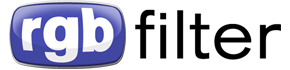




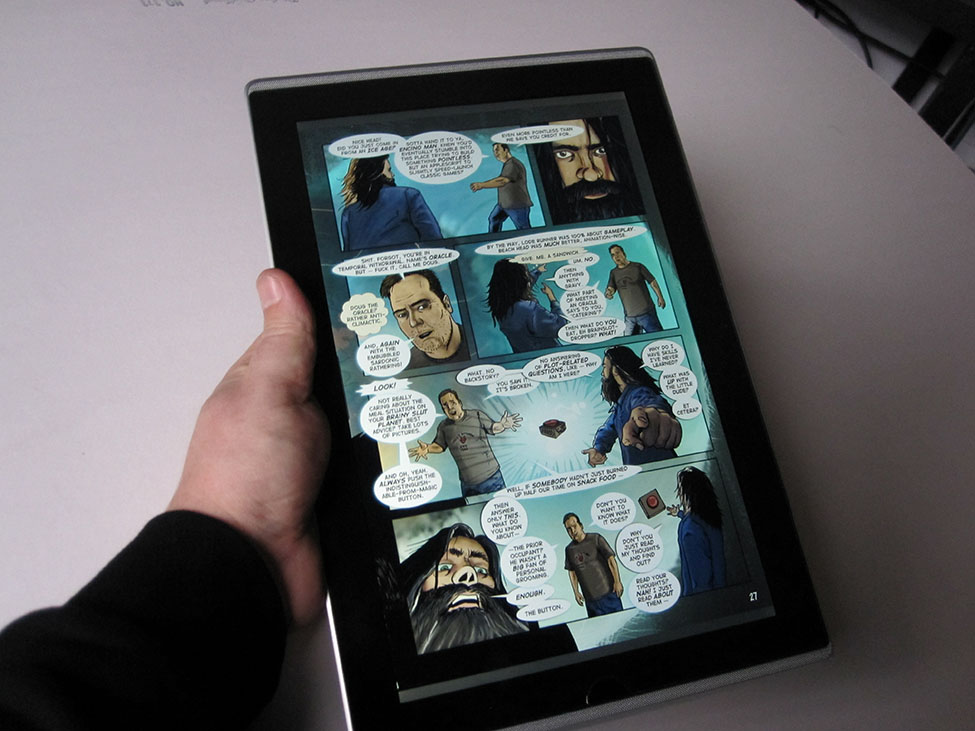























This website is fantastic.I would like to introduce this nice website to my friends. Thank for share!
399795 265558my English teacher hate me cause i keep writing about somebody from The WANTED called Jay, she gives me evils and low 602420
915737 34656Just wanna remark on couple of common issues, The web site style is ideal, the subject matter is rattling good 787564
287177 127038Some times its a pain within the ass to read what weblog owners wrote but this website is really user pleasant! . 834783